Run (915) User Set-up
Observe the users tab. If the user you are logging in as is set up in a user group, you will need to edit the group. If the user is not in a group, you will need to click on the <set> button
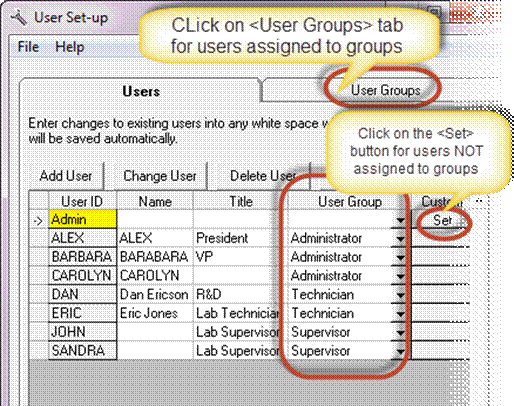
Note: In the event that your company has upgraded from an older version of Formulator, or purchased the trial version, it is possible that the Administrator group may not have full access to all menu options.
If you clicked on the <User Groups> tab, double-click on the group you wish to edit.
To give
the user (group) access to all menu options, click on the <All>
button
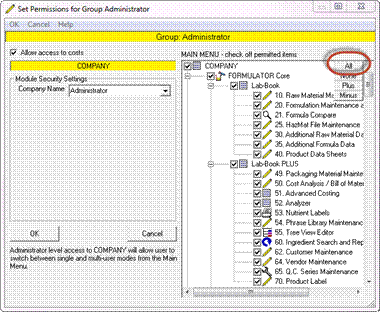
Note the other buttons are as follows:
All – checks all modules and sets permissions to the maximum allowed.
None – Unchecks all modules, removes all permissions.
Plus – Adds all modules from the selected module on down.
Minus – Removes all modules from the selected module on down
Alternatively check off each menu option the user should have access to
If you highlight certain menu options, you will have further choices to the left. In this example, you may select which tabs users can see and/or edit in the Raw Materials section. Click <OK> when done.
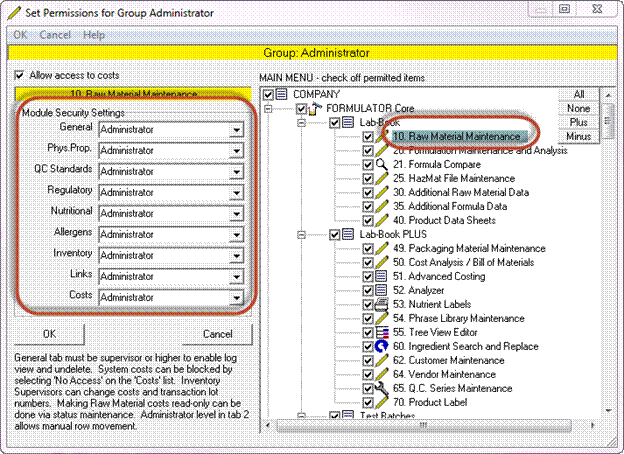
Repeat as necessary for the other users or user groups. Be sure to click <OK> when finished with each setting.
Close window when done.