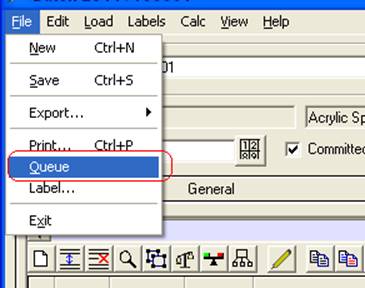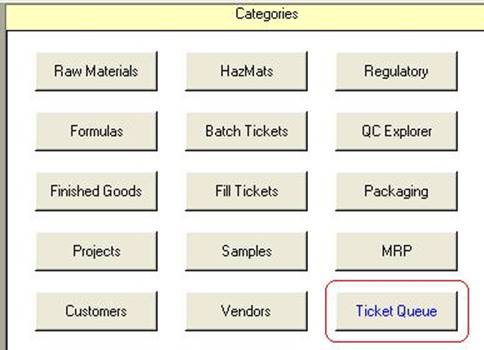
Ticket Queue
The Ticket Queue is a list of batch and/or fill tickets that each user can compile, and then use to print or export these tickets all at once.
Tickets are added to the queue via the main menu, when creating a new ticket, or editing a ticket and selecting File – Queue.
The Main Menu Category to view the queue is “Ticket Queue”:
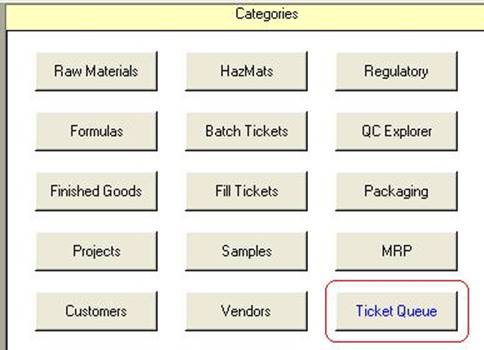
All users that can create
and/or manage tickets will have access to the ticket queue.
An example of the Ticket Queue panel is shown here:
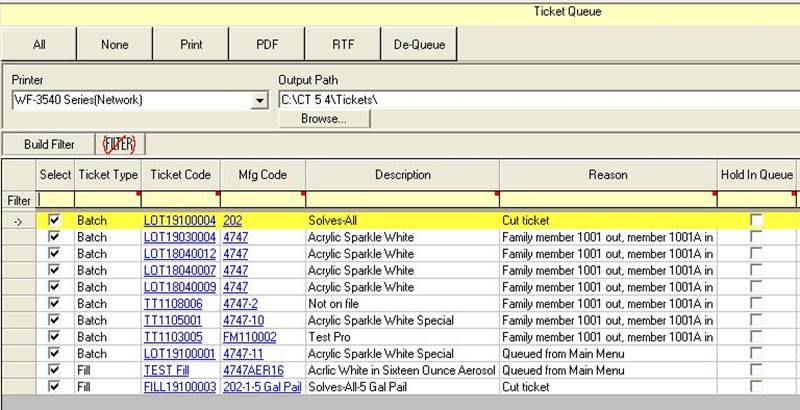
When the Ticket Queue is selected, your own User ID is automatically entered into the “Queued By” filter:
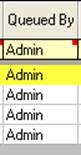
This means that only entries that your login added are displayed by default. To see all users ticket queue entries, click the “Clear Filters” button (the FILTER crossed out in red icon).
All the tickets in the queue have their “Select” checkbox checked by default.
Command Buttons operate on the rows that are checked, or on the checks themselves.
All:Sets the entire “Select” column to checked.
None:Sets the entire “Select” column to unchecked.
Print: Prints all “Select” checked tickets (“selected tickets”). Output is to the printer specified in the “Printer” pull-down.
PDF:Selected tickets are output to the “Output Path” folder in PDF format.
RTF:Selected tickets are output to the “Output Path” folder in RTF (Microsoft WORD) format.
De-Queue: Removes checked tickets from the queue. If “Hold In Queue” is checked, De-Queue will NOT remove the ticket. Un-check “Hold In Queue” to de-queue when desired.
Browse…: Opens a window to select a file location. A file within the desired folder must be selected. The folder itself is what will be used to output PDF or RTF files.
Within the grid, the columns are:
Ticket Type: Batch or Fill.
Ticket Code: The ticket code.
Mfg Code: The code of the formula or BOM that was used to create the ticket.
Description: Description of the formula or finished good being produced.
Reason: Reason this entry is in the queue. “Cut ticket” is assigned to new tickets. “Queued from Main Menu” means it was queued from the main menu. Family substitution entries are family substitutions performed within the MRP or ticket editors.
Hold In Queue: Prevents this entry from being de-queued (i.e. deleted from the Ticket Queue).
Methods to add tickets to the queue:
From the Main Menu, click on a ticket, and then click “Queue”
From the cut ticket windows, click “Create + Queue” or “Queue”
From the ticket editors, select menu File-Queue
Whenever a family substitution is done on a ticket, it is added to the ticket queue.
From the Main Menu:
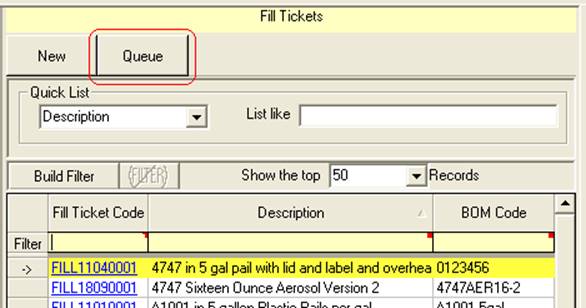
From the new ticket windows:

From the ticket editors: